Sending Email from Brightspace
You can send email through Brightspace to your instructor or other students in your class. There are two ways to do this from within Brightspace:
Using the Brightspace Email Tool
Send Email using the Brightspace Email tool
The Email tool allows you to send emails from within Brightspace.
To email others using the Email tool
-
From within Brightspace, select the Message alert icon (the envelope icon) and then choose Email.

- Enter the email address of the intended recipient(s) in the To field.

- Add a Subject to your email.
- Enter your email contents in the Body field, including any images, links, or media. You can also attach files in the Attachments area.
- Upload: Add a file or other media from your device.
- Record: Record video or audio content.
- Choose Send when you are ready to send the email.

View Sent Email using the Brightspace Email tool
- From within Brightspace, select the Message alert icon (the envelope icon) and then choose Email.

- Choose the Sent Email button to view messages you have sent from Brightspace. Note that this only includes messages sent from within Brightspace.

To view messages sent from your Outlook student email, you will need to view your Sent Items from Outlook.
-
Email others using the email tool - D2L Brightspace instructionsPlease note that our environment may have specific settings that are not reflected in the D2L help documentation
Send Email from the Classlist
Email others in your course with Classlist
Use the Classlist tool to view who is enrolled in your course, send email messages and more.
- From your course navbar, choose Course Tools and Classlist.

- Select the user or users you want to email.
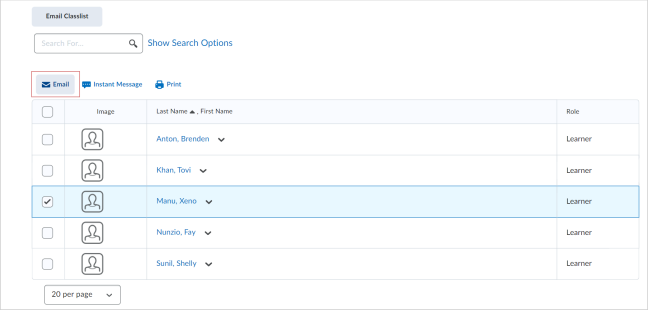
- Select Email above the list of users. Another window will open to compose your message.
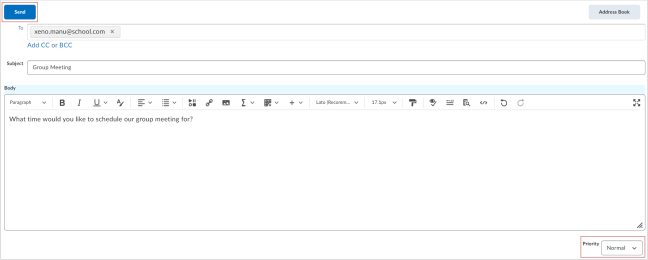
-
Enter any additional recipients in the To, CC or BCC fields. The maximum number of recipients that can be added in the To and CC fields is 200. The maximum number of recipients for the BCC field is 3000.
-
Enter an email Subject.
-
Compose your message in the Body field. You can include other content by clicking options like Insert Stuff, Insert Quicklink, and Insert Image in the Brightspace Editor.
-
Choose Send.
Receiving Email
 Note: you can send emails from within Brightspace, but cannot receive them in Brightspace.
Note: you can send emails from within Brightspace, but cannot receive them in Brightspace.
To receive email and access all email options, you must check your Outlook student email.

